How do we create a game?
First and foremost, your screen should look like this.
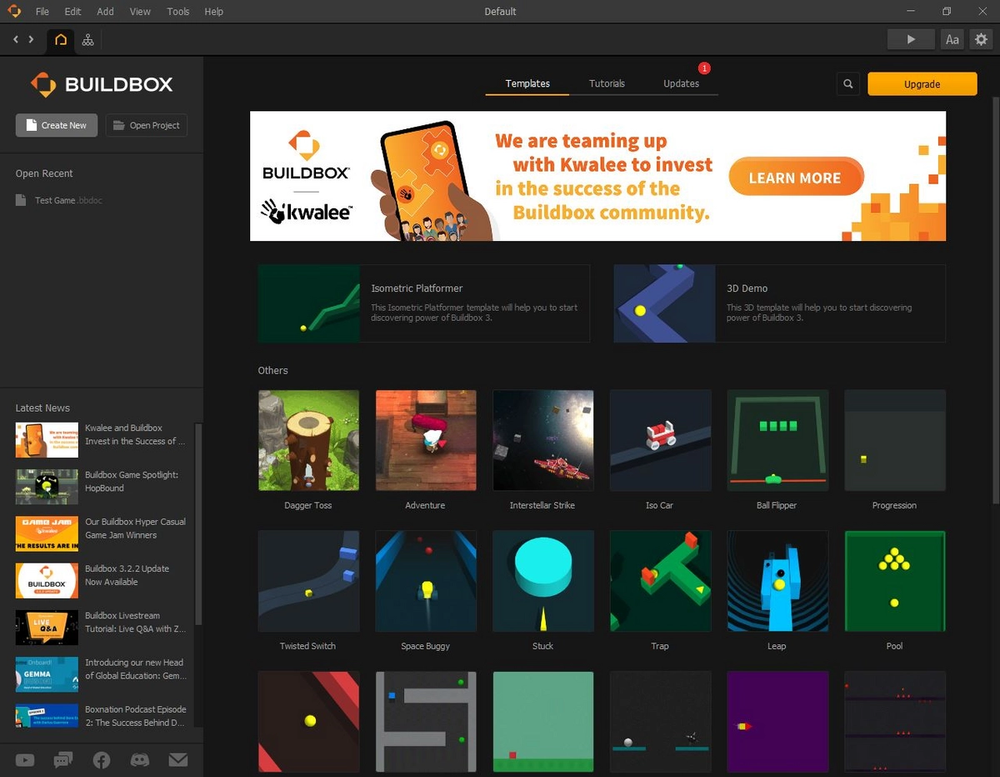
Now, click on the "Create New" button.
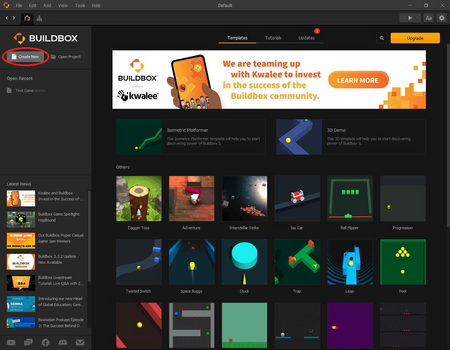
Our endless runner will be a two-dimensional (2D) game, so now we will click on "Create 2D Game".
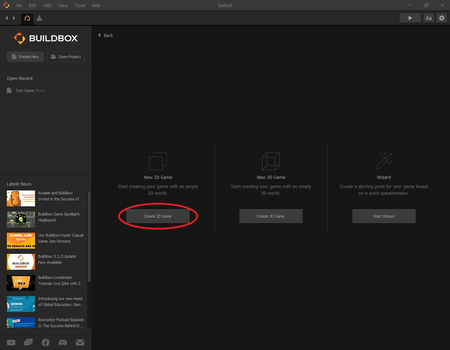
After you have created your 2D game, your screen should look similar to this:
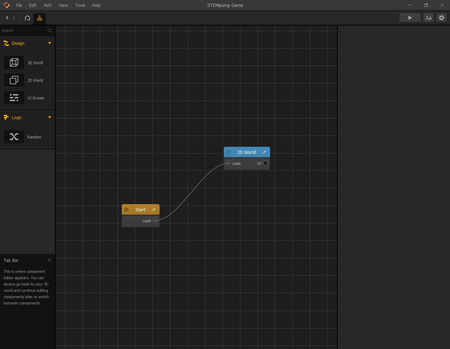
Now, we are going to give our game a name and set its orientation (Portrait vs. Landscape). If you are unfamiliar with the terms "Portrait" and "Landscape", portrait just means the mobile device the game will be played on is vertical, while landscape means that the game should be played with the mobile device held sideways.
To give our game a name and orientation, click the cog icon in the upper right corner of your screen.
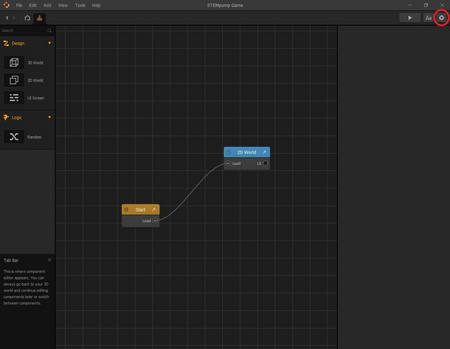
Feel free to name the game whatever you like. If you do not have a name in mind, just type in "STEMpump Game" to identify this project. Find the "Orientation" section on the right hand side and change the orientation from "Portrait" to "Landscape" if "Landscape" is not already selected. Then, click "OK" when you have done that.
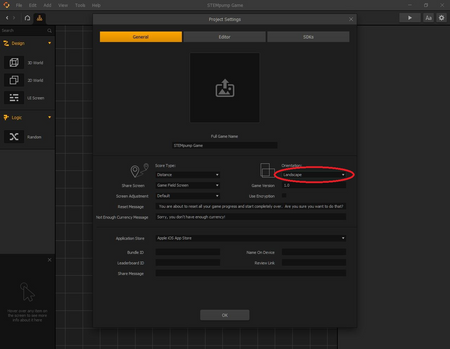
Our foundation for the game has been created! Now, let's dive deeper and make our actual level, in the next lesson.