How do you add an asset to the scene?
To add the "Ground" asset to the scene, simply drag the asset from the left side of the screen to the grid.
How do you resize assets?
We finally got our "Ground" asset into the scene, but it doesn't really look like the ground or floor. We need to make the asset long enough so that it covers the entire bottom of the level and reaches the start point and the end point.
To extend the asset, use the smaller black squares that are surrounding it to reach past the start and end point brackets.
How do we move assets?
Moving assets is fairly straightforward. All you have to do is drag the assets anywhere inside the borders of the asset. To make the floor, drag the asset below the brackets.
Your floor should look something like this:
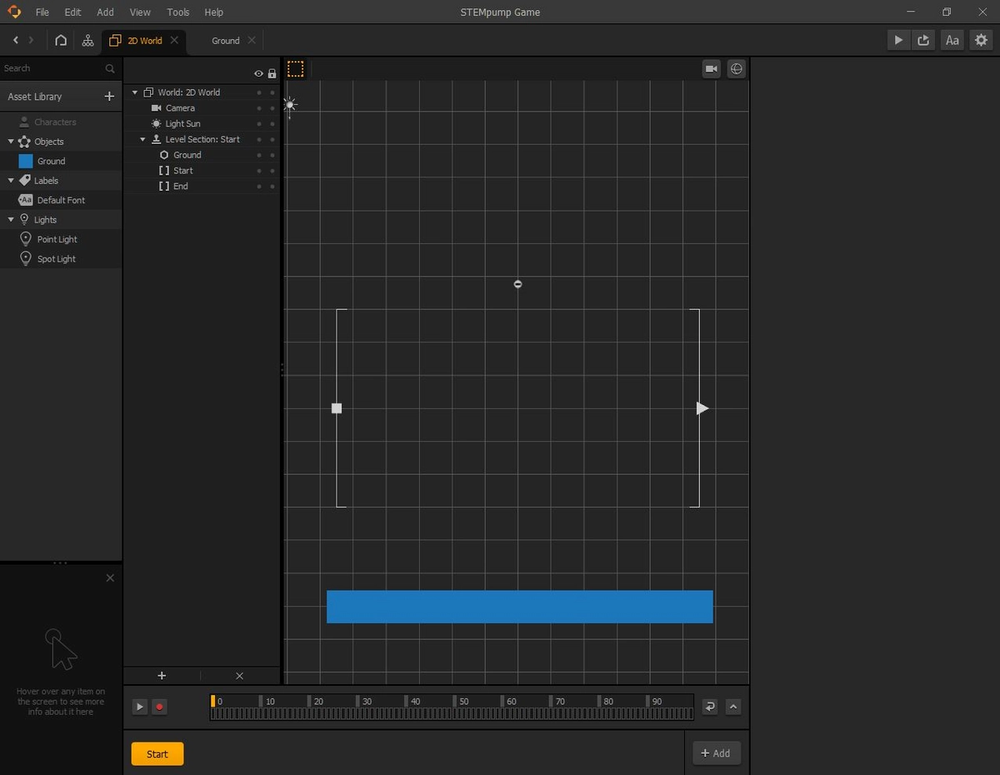
P.S. Your floor does not have to be the same color as the one shown.
How do we duplicate assets?
Buildbox has a very convenient way of duplicating assets. Instead of using the standard Ctrl/Command + C and Ctrl/Command + V, you can use W, A, S, D keys depending on where you want to duplicate the asset.
For example, we also want to make a ceiling for the player, so that the player does not get lost if they go too high.
To duplicate our asset above the floor, you can press W on your keyboard, and then drag it about equal distance from the brackets as the floor.
All together, your floor and ceiling should look something like this:
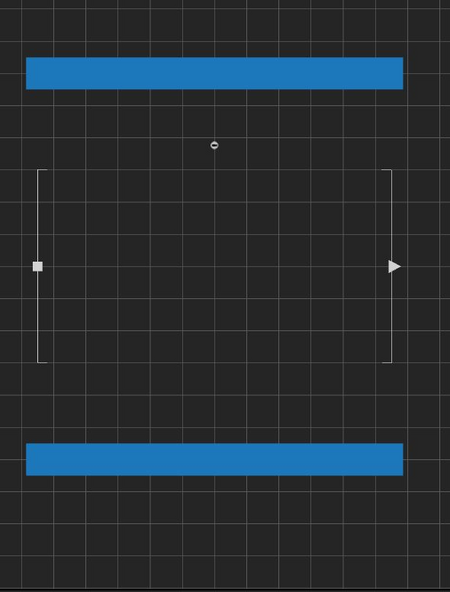
P.S. For precise locations, you can click on either the ceiling or the floor and enter your own numbers for X and Y positions. The ceiling has an X-position of zero and a Y-position of 12, and the floors has an X-position of zero and a Y-position of -12. The scale does not need to be a precise number as long as the width of the ceiling and floor are past the brackets.
Now that we have our overall environment, let's go straight to making the player.